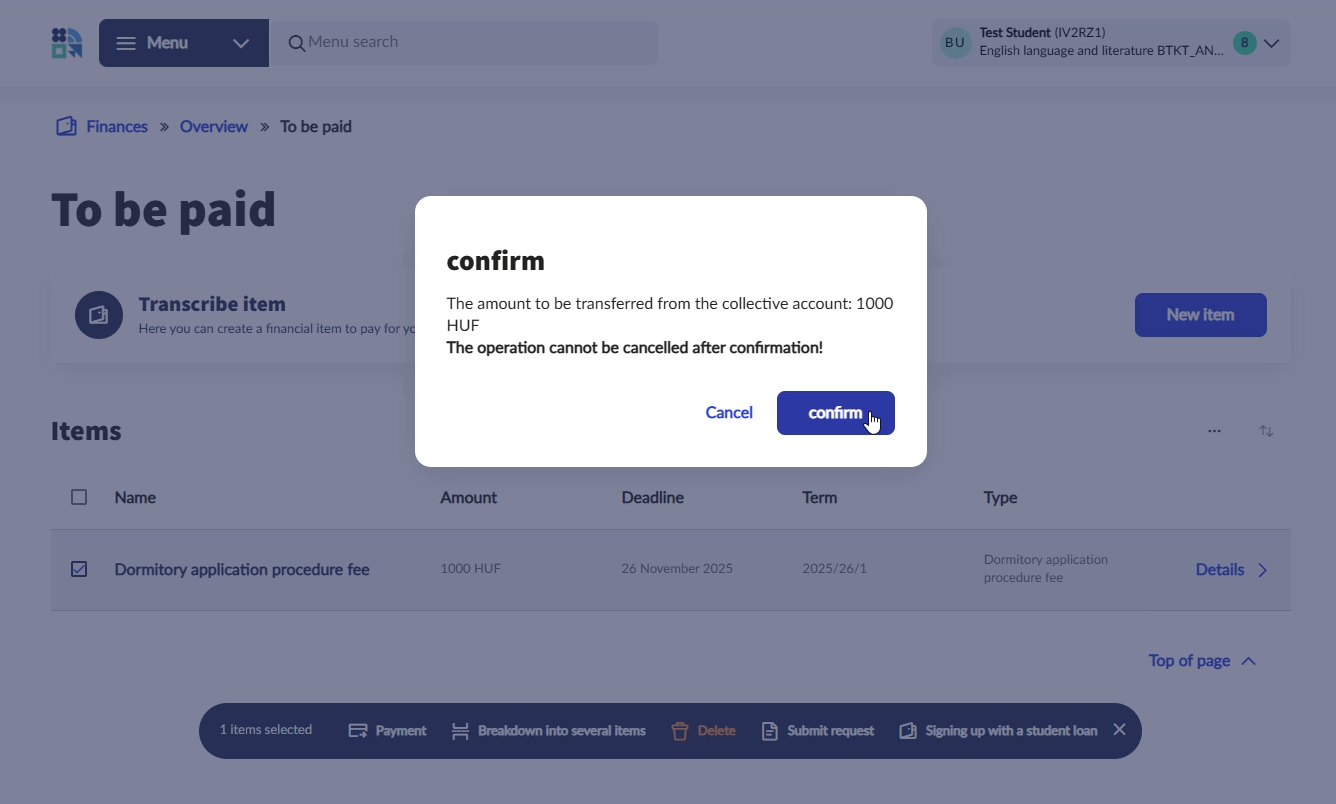On Neptun Student Web Interface you can record and pay an item in order to fulfil an obligation. Such items can be for example repeated exam fee, dormitory application procedure fee, etc.
An item can be recorded at 2 separate places:
By pressing New item on Finances/Overview screen
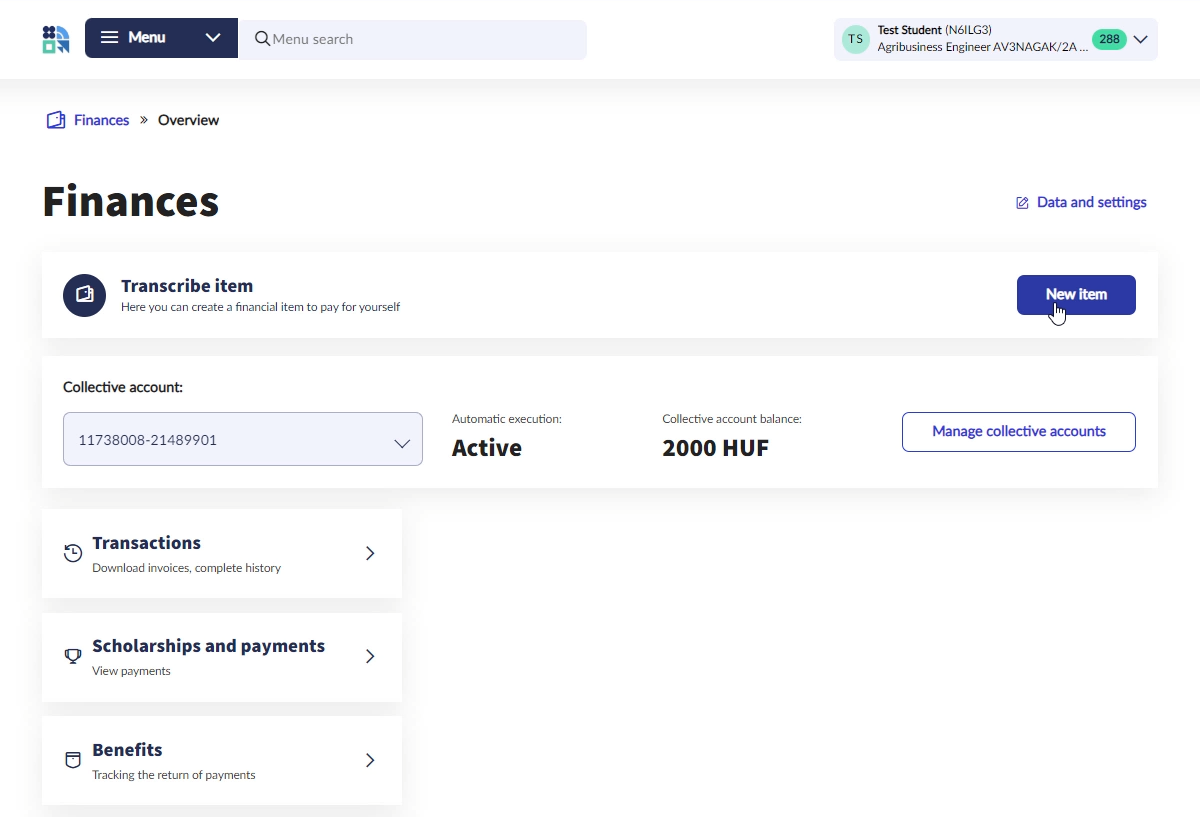
By pressing New item on Finances/To be paid screen
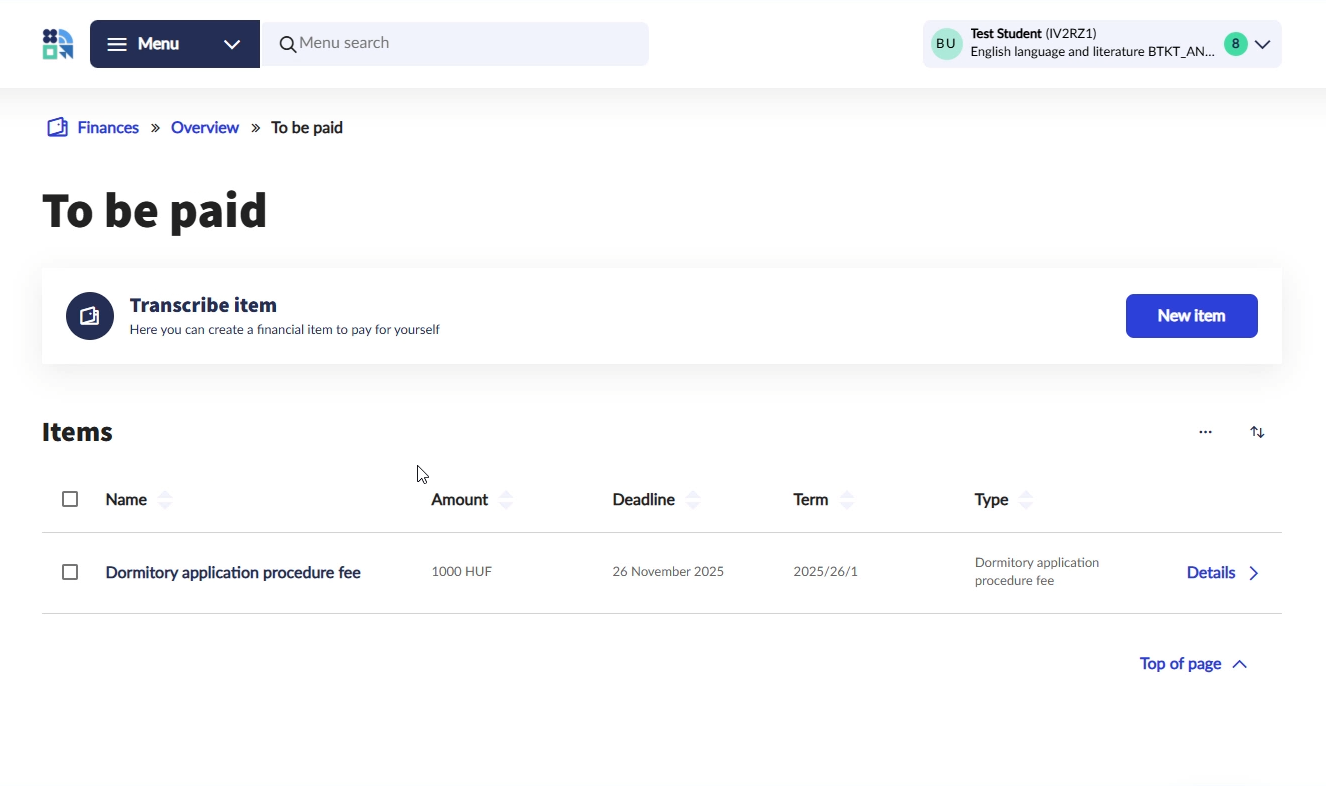
Furthermore you can record repeated exam fee by pressing Transcribe item on Exams/Take exam screen
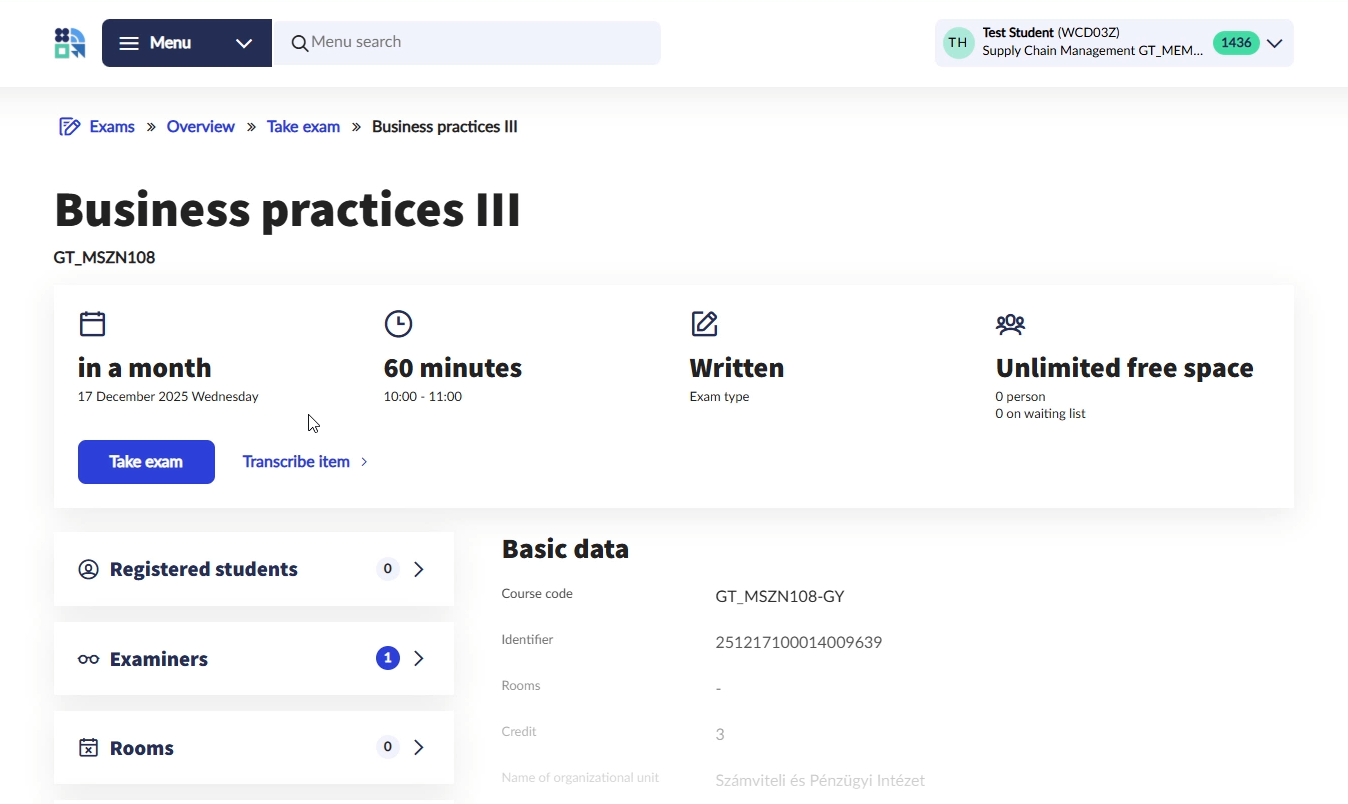
Process of recording an item
Item can be recorded by providing the following data, after pressing the New item button on the Overview and To be paid screens:
First the Title of payment must be specified. This can be either Service or Exam fee.

Depending on the title, further data must be entered.
If you set everything properly, you have two ways to complete the action. By clicking the Create button the item is created and will be displayed on the To be paid screen. You can also click on Creation and payment button. In this case the system offers the payment methods window, and you can immediately pay the item, if the appropriate amount is available on your collective account balance. Afterwards the item can be viewed on the Paid in items screen.
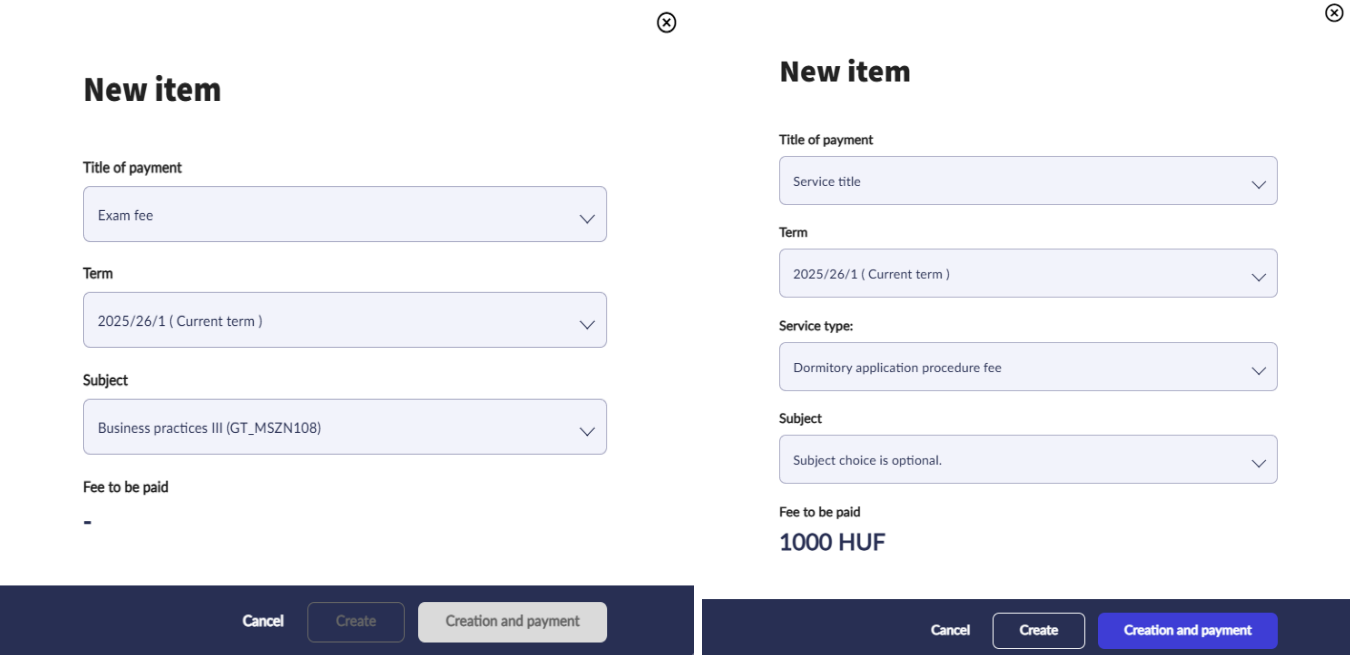
Payment of financial item recorded by administrator
It can be accessed by selecting the Finances/To be paid menu item.
More items can be selected here, or only one item can be paid. The checkbox(es) of the item(s), the student wants to settle, must be selected at the beginning of the row(s). A menu bar appears at the bottom of the screen if a selection is made, showing the functions applicable for the items.
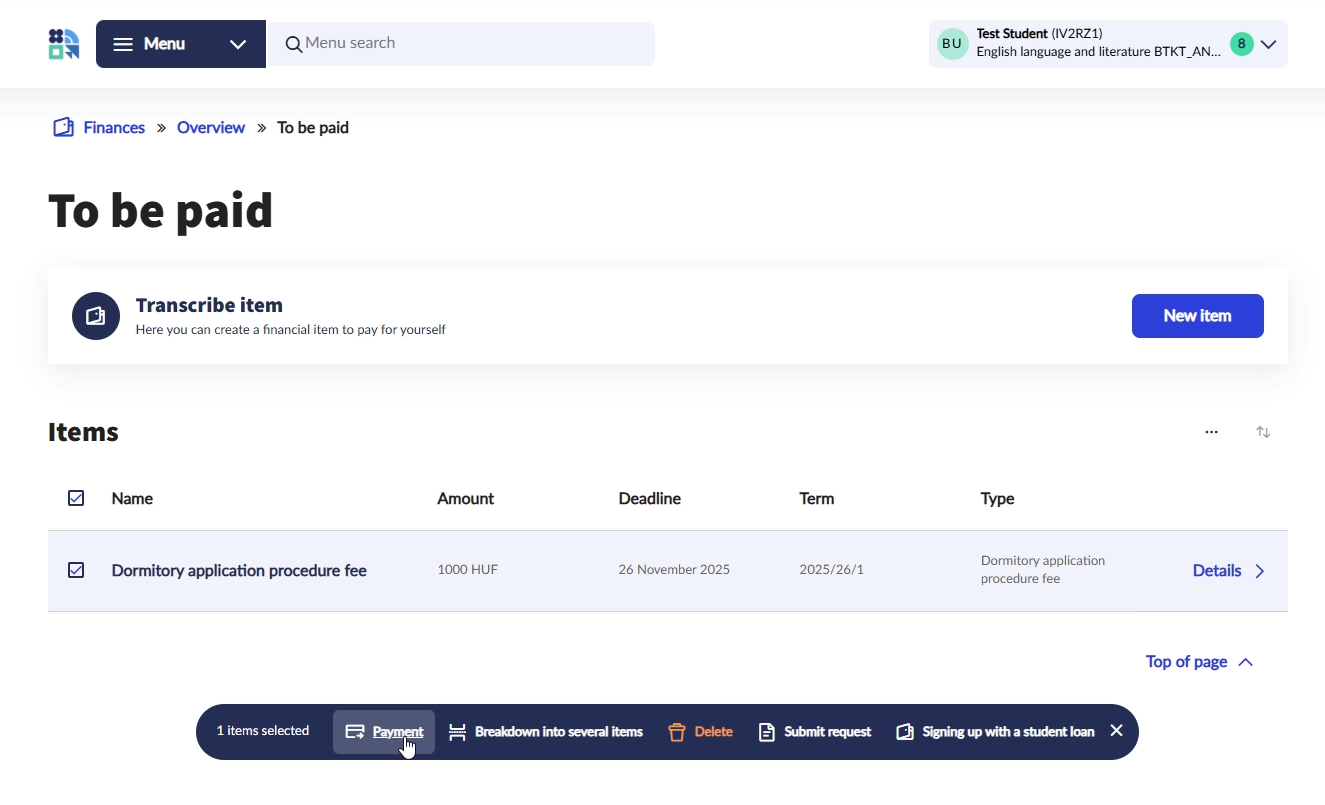
After clicking the Payment button the payment type must be selected. After that you have to click on the Confirm button to finalize. At the end of the process, you will receive a confirmation message in a pop-up window about the successful payment.