It can be accessed by selecting the Exams/Take exam menu item.
Registration and deregistration can be completed with the Take or Drop buttons in one step.
The Details button navigates to the Exam details screen, where the detailed data of the exam can be viewed. Further functions are available too, such as switch exam date and record repeat exam fee.
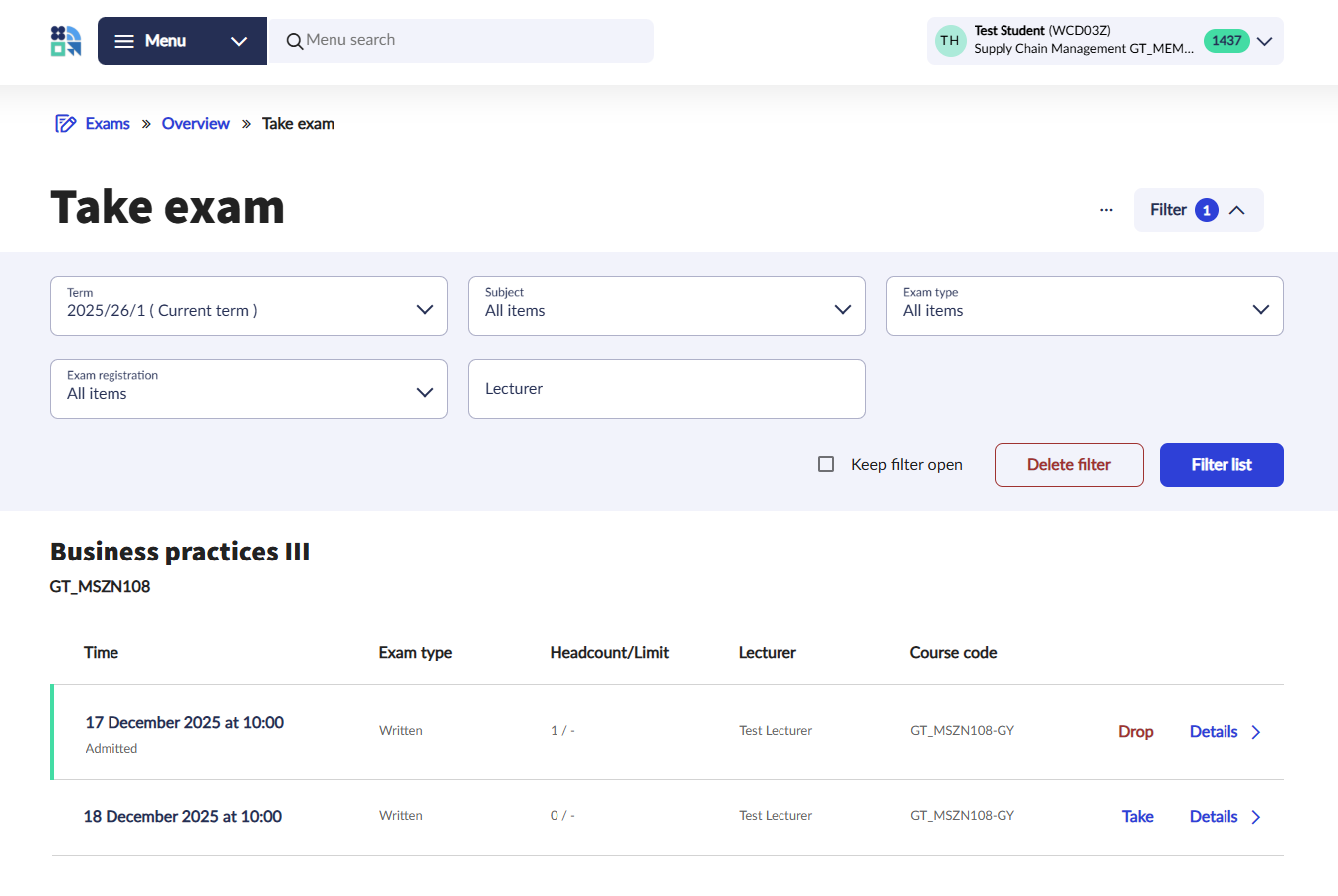
At the beginning of the exam data row, different colours shows the exam status:
- Minimum headcount not reached - if the min. number of applicants is defined for an exam, and the number of applicants does not reach this value - orange
- Only waiting list application! - the maximum number of applicants for the exam is reached, but waiting list application is still possible - blue
- On waiting list - if the student is on waiting list for the exam - blue
- Admitted - if the student has a valid and not a waiting-list registration for the exam - green
- Full - if the number of applicants for the exam reached its maximum value and no waiting list is set - orange
- Online event is available - if online event (Webex meeting) is linked to the exam - no colour